这是一个创建于 925 天前的主题,其中的信息可能已经有所发展或是发生改变。
分享如何使用WPF 制作 Windows 屏保
WPF 制作 Windows 屏保
作者:驚鏵
正文
-
屏保程序的本质上就是一个
Win32窗口应用程序;- 把编译好一个窗口应用程序之后,把扩展名更改为
scr,于是你的屏幕保护程序就做好了;
- 选中修改好的
scr程序上点击右键,可以看到一个安装选项,点击之后就安装了;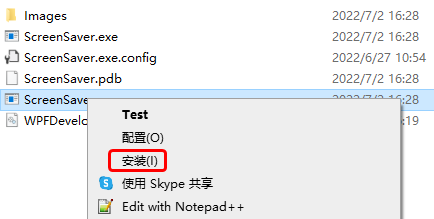
- 安装之后会立即看到我们的屏幕保护程序已经运行起来了;

- 把编译好一个窗口应用程序之后,把扩展名更改为
-
处理屏幕保护程序参数如下
- /s 屏幕保护程序开始,或者用户点击了
预览按钮; - /c 用户点击了
设置按钮; - /p 用户选中屏保程序之后,在预览窗格中显示;
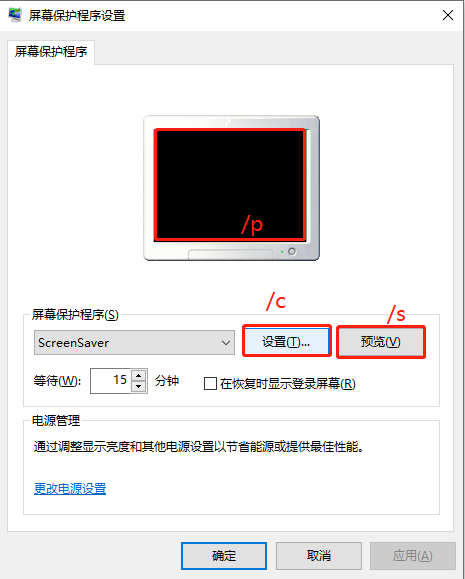
- /s 屏幕保护程序开始,或者用户点击了
1 )MainWindow.xaml 代码如下;
<Window x:Class="ScreenSaver.MainWindow"
xmlns="http://schemas.microsoft.com/winfx/2006/xaml/presentation"
xmlns:x="http://schemas.microsoft.com/winfx/2006/xaml"
xmlns:d="http://schemas.microsoft.com/expression/blend/2008"
xmlns:mc="http://schemas.openxmlformats.org/markup-compatibility/2006"
xmlns:system="clr-namespace:System;assembly=mscorlib"
xmlns:drawing="http://www.microsoft.net/drawing"
xmlns:local="clr-namespace:ScreenSaver"
mc:Ignorable="d" WindowStyle="None"
Title="MainWindow" Height="450" Width="800">
<Grid x:Name="MainGrid">
<drawing:PanningItems ItemsSource="{Binding stringCollection,RelativeSource={RelativeSource AncestorType=local:MainWindow}}"
x:Name="MyPanningItems">
<drawing:PanningItems.ItemTemplate>
<DataTemplate>
<Rectangle>
<Rectangle.Fill>
<ImageBrush ImageSource="{Binding .}"/>
</Rectangle.Fill>
</Rectangle>
</DataTemplate>
</drawing:PanningItems.ItemTemplate>
</drawing:PanningItems>
<Grid HorizontalAlignment="Center"
VerticalAlignment="Top"
Margin="0,50,0,0">
<Grid.RowDefinitions>
<RowDefinition/>
<RowDefinition/>
</Grid.RowDefinitions>
<Grid.Resources>
<Style TargetType="TextBlock">
<Setter Property="FontSize" Value="90"/>
<Setter Property="FontWeight" Value="Black"/>
<Setter Property="Foreground" Value="White"/>
</Style>
</Grid.Resources>
<WrapPanel>
<TextBlock Text="{Binding Hour,RelativeSource={RelativeSource AncestorType=local:MainWindow}}"/>
<TextBlock Text=":" x:Name="PART_TextBlock">
<TextBlock.Triggers>
<EventTrigger RoutedEvent="FrameworkElement.Loaded">
<BeginStoryboard>
<Storyboard>
<DoubleAnimation Duration="00:00:01"
From="1"
To="0"
Storyboard.TargetName="PART_TextBlock"
Storyboard.TargetProperty="Opacity"
RepeatBehavior="Forever"
FillBehavior="Stop"/>
</Storyboard>
</BeginStoryboard>
</EventTrigger>
</TextBlock.Triggers>
</TextBlock>
<TextBlock Text="{Binding Minute,RelativeSource={RelativeSource AncestorType=local:MainWindow}}"/>
</WrapPanel>
<TextBlock Grid.Row="1" FontSize="45" HorizontalAlignment="Center" Text="{Binding Date,RelativeSource={RelativeSource AncestorType=local:MainWindow}}"/>
</Grid>
</Grid>
</Window>
2 ) MainWindow.xaml.cs 代码如下;
-
当屏保启动后需要注意如下
- 将鼠标设置为不可见
Cursors.None; - 将窗体设置为最大化
WindowState.Maximized; WindowStyle设置为"None";- 注意监听
鼠标按下和键盘按键则退出屏保;
- 将鼠标设置为不可见
using System;
using System.Collections.ObjectModel;
using System.Globalization;
using System.IO;
using System.Windows;
using System.Windows.Input;
using System.Windows.Threading;
namespace ScreenSaver
{
/// <summary>
/// MainWindow.xaml 的交互逻辑
/// </summary>
public partial class MainWindow : Window
{
public static readonly DependencyProperty stringCollectionProperty =
DependencyProperty.Register("stringCollection", typeof(ObservableCollection<string>), typeof(MainWindow),
new PropertyMetadata(null));
public static readonly DependencyProperty HourProperty =
DependencyProperty.Register("Hour", typeof(string), typeof(MainWindow), new PropertyMetadata(null));
public static readonly DependencyProperty MinuteProperty =
DependencyProperty.Register("Minute", typeof(string), typeof(MainWindow), new PropertyMetadata(null));
public static readonly DependencyProperty SecondProperty =
DependencyProperty.Register("Second", typeof(string), typeof(MainWindow), new PropertyMetadata(null));
public static readonly DependencyProperty DateProperty =
DependencyProperty.Register("Date", typeof(string), typeof(MainWindow), new PropertyMetadata());
private readonly DispatcherTimer timer = new DispatcherTimer();
public MainWindow()
{
InitializeComponent();
Loaded += delegate
{
WindowState = WindowState.Maximized;
Mouse.OverrideCursor = Cursors.None;
var date = DateTime.Now;
Hour = date.ToString("HH");
Minute = date.ToString("mm");
Date =
$"{date.Month} / {date.Day} {CultureInfo.CurrentCulture.DateTimeFormat.GetDayName(date.DayOfWeek)}";
stringCollection = new ObservableCollection<string>();
var path = Path.Combine(AppDomain.CurrentDomain.BaseDirectory, "Images");
var directoryInfo = new DirectoryInfo(path);
foreach (var item in directoryInfo.GetFiles())
{
if (Path.GetExtension(item.Name) != ".jpg") continue;
stringCollection.Add(item.FullName);
}
timer.Interval = TimeSpan.FromSeconds(1);
timer.Tick += delegate
{
date = DateTime.Now;
Hour = date.ToString("HH");
Minute = date.ToString("mm");
Date =
$"{date.Month} / {date.Day} {CultureInfo.CurrentCulture.DateTimeFormat.GetDayName(date.DayOfWeek)}";
};
timer.Start();
};
MouseDown += delegate { Application.Current.Shutdown(); };
KeyDown += delegate { Application.Current.Shutdown(); };
}
public ObservableCollection<string> stringCollection
{
get => (ObservableCollection<string>)GetValue(stringCollectionProperty);
set => SetValue(stringCollectionProperty, value);
}
public string Hour
{
get => (string)GetValue(HourProperty);
set => SetValue(HourProperty, value);
}
public string Minute
{
get => (string)GetValue(MinuteProperty);
set => SetValue(MinuteProperty, value);
}
public string Second
{
get => (string)GetValue(SecondProperty);
set => SetValue(SecondProperty, value);
}
public string Date
{
get => (string)GetValue(DateProperty);
set => SetValue(DateProperty, value);
}
}
}
2 条回复 • 2022-07-29 10:34:54 +08:00
1
guchengzhihuan 2022-07-28 17:16:00 +08:00
|
2
yanjinhua OP @guchengzhihuan 谢谢分享,这个是屏保 后期会增加去读取 www.bing.com 的每日图。
|